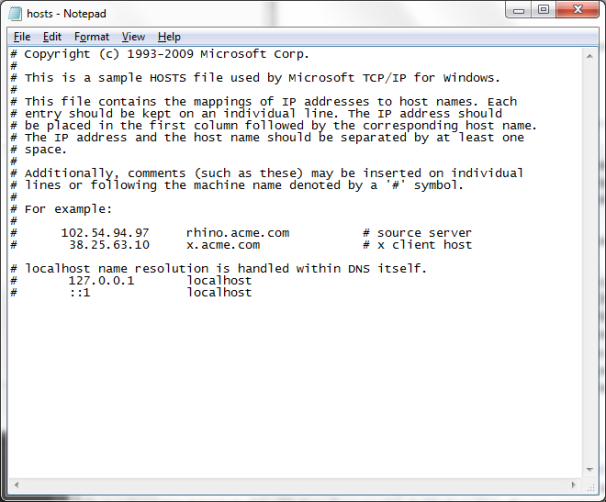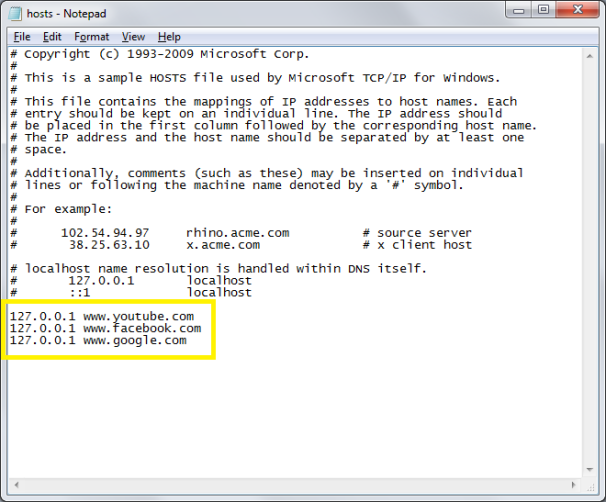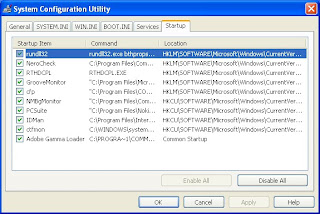Chapter-1
INTRODUCTION
INTRODUCTION
DEFINITION OF BIOLOGY
Biology is the study of living organisms. It is derived from Greek words. Bios – life Logos – study.
CLASSIFICATION OF LIVING ORGANIZATION
According to the modern classification given by R.H.Whittaker in 1969, living organisms are divided into five major kingdoms, which are:
KINGDOM MONERA
It includes all prokaryotes, unicellular organisms. For example Bacteria and Cyan bacteria.
KINGDOM PROTOCTISTA(PROTISTA)
It includes unicellular Eukaryotic organisms, which are in between plants and animals. e.g. Chlamydomonas, Euglena, Paramecium. etc.
1. KINGDOM FUNGI
It includes non-chlorophyllus multi-cellular, thallophytic organisms having cell wall. For example all types of fungi, unicellular to multi-cellular like Mushrooms and Yeast etc.
2. KINGDOM PLANTAE
It includes all chlorophyllus multi-cellular Eukaryotic living organisms having cellulose cell wall. For example apple, red wood etc.
3. KINGDOM ANIMALIA
It includes all Eukaryotic multi-cellular, non-chlorophyllus organisms having no cell wall. For example Hydra, Earthworm, Human Beings etc.
EUKARYOTIC ORGANISMS
Those organisms, which have true membranous structure in their cells, like mitochondria, golgi bodies, endoplasmic reticulum. e.g. All plants, Higher animals.
PROKARYOTES
Those living organisms, which do not have true membranous structure in their cells. e.g. Bacteria, Blue green algae.
PHYLETIC LINEAGE
All living organisms of today belong to a common ancestor and each specie of organism arranged no ancestor to descendent order with rest of the group evolved from one that immediately preceded.
BRANCHES OF BIOLOGY
1. MOLECULAR BIOLOGY
It is a recent branch of biological science that deals with the structure and function of the molecules that form structure of cell and organelles that take part in the biological processes of a living organism (Nucleic acid – Protein molecule)
2. MICRO BIOLOGY
It deals with the study of micro-organisms (viruses, bacteria, protozoan etc)
3. ENVIRONMENTAL BIOLOGY
It deals with the study of environment and its effect on organisms.
4. MARINE BIOLOGY
It deals with the study of organisms inhabiting the sea an ocean, and the physical and chemical characteristics of their environment.
5. FRESH WATER BIOLOGY
It deals with the life dwelling in fresh waters, physical and chemical characteristics of fresh water bodies affecting it.
6. PARASITOLOGY
It deals with the study of parasitic organisms, their life cycles, mode of transmission and interaction with their hosts.
7. HUMAN BIOLOGY
The branch of biology deals with all biological aspects of man regarding evolution, anatomy physiology, health, inheritance etc.
8. SOCIAL BIOLOGY
Social biology is concerned with the social interactions with in a population of a given species, especially in human beings focuses on such issue as whether certain behavior are inherited or culturally induced.
9. BIOTECHNOLOGY
This is a very recent branch introduce in biological sciences. It deals with the use of data and techniques of engineering and technology for the study and solution of problems concerning living organisms particularly the human beings.
BIOLOGICAL METHOD
In order to solve the biological problems (any animal or plant disease or environmental hazard), following steps are necessary.
1. HYPOTHESIS
An educated guess or fact regarding the biological problem.
INDUCTIVE REASONING
Isolated facts to reach a general idea that explain the biological problem.
DEDUCTIVE REASONING
Accurate experimentation, true conclusions or results regarding the biological problems.
2. OBSERVATION/EXPERIMENTS
The given hypothesis is checked with the help of observation and experiments and then on the basis of it a theory or rule is established.
3. THEORY
If observations and experiments come true then hypothesis is taken true, other wise it is rejected. Only on the basis of true hypothesis a theory is established.
4. LAW/PRINCIPLE
When theory is proved to be true under all tested circumstances then it is accepted as a law.
MALARIA
• Malaria means disease cause by bad air.
• Actual Causative agent is plasmodium (Vector Female, Anopheles Mosquito)
• Leveran first discover plasmodium in human R.B.C.
• Ronald Ross discovered plasmodium in the stomach of female Anopheles Mosquito.
• Grassi discover the complete life cycle of Plasmodium in human being and mosquito.
ANTIBIOTICS
Substances or chemicals, which are required in small quantity to inhibit the growth of Microorganisms. The first antibiotic was penicillin discovered by Fleming. Other examples are: Erythocin, Rythocin, Gentamycin, Ampicillin etc.
CHEMOTHERAPY
Treatment with drug or chemical.
RADIOTHERAPY
Treatment with radiations, like a, ß, ? or X-rays.
HYDROPONICS
It is the science of terrestrial plants growing in aerated solutions (add CO2 under pressure, in any liquid also known as aerated water). This technique is also known as soil less or water culture.
ADVANTAGES
1. Control weeds and soil disease problems.
2. Area required for cultivation is minimum.
3. Can be applied on any part of the world.
4. Main purpose is to fulfill the food requirements of rapidly increasing world population.
CLONING
Production of duplicate copies of genetic material, cells or entire multicellular living organisms, occurring naturally in plants or animals. Duplicate copies are known as clones.
NATURAL CLONING
• Identical twin, triplet in humans.
• A***ual reproduction in plants and animal.
• Regeneration and wound healing.
• Growth of tumor cells or cancers.
ARTIFICIAL CLONING
• Cloning of human cells such as liver cells, skin cells, blood cells are quite helpful to develop human organs in laboratories.
• There are also enormous advantages of cloning in the field of medicine and agriculture. Examples are vegetative reproduction of fruits and nuts by grafting.
• Artificial cloning is also used for treating disease, production of medically significant substances such as Insulin, growth hormones, interferon and anti-thrombin etc.
LEVEL OF BIOLOGICAL ORGANIZATION
Life is built on chemical foundation and the life of all living organisms emerges on the level of cell. The foundation of cell is based on elements. Atoms of different elements unite to form molecules. Living organism usually form extremely large and complex molecules by living matter which is present in their bodies. The molecules of living organisms are mostly composed of carbon and provide building blocks of living matter. Mostly living matter of an organism is composed of organic molecules along with inorganic compounds (minerals) are also associated for e.g. Human blood. Simple organic molecules present in living organisms are sugar, glycerol and fatty acids, amino acids, purine and pyramidines. Similar types of cells form-tissues, similar tissues form organs, different organs coordinating with each other form system and different systems combine to form a living organism.
Cell →Tissues → organs →System → An Individual
Biological organization can be divided into the following levels:
SUB-ATOMIC PARTICLES
“Particles that make up an atom are called sub-atomic particles”.
For e.g. electron, proton and Neutron.
ATOM
“The smallest particle of an element that retains the property of that element”.
For example: Hydrogen, carbon and oxygen etc.
MOLECULE
“The combination of similar and different atoms are called molecules”.
For example Hydrogen and oxygen combines to form water molecules.
ORGANELLE
“A structure with in a cell that performs a specific function”.
For example: Mitochondria, chloroplast etc.
CELL
“The smallest structural and functional unit of life”.
For example: A nerve cell
TISSUE
“A group of similar cells that performs a specific function”.
For example: Nervous tissue.
ORGAN
"A structure with in an organism usually compose of several tissue types that forms a functional unit”.
For example: The brain
ORGAN SYSTEM
“Two or more organs working together in the execution of a specific bodily function”.
For example: The nervous system.
MULTICELLULAR ORGANISM
“An individual living thing composed of many cells are called Multicellular organisms”.
For example: Pronghom antelope.
SPECIE
“A group of very similar inter breeding organisms constitutes a species”.
For example Herd of pronghom antelope.
POPULATION
"Members of same species inhabiting the same area are considered as population”.
For example: Herd of pronghom antelope.
COMMUNITY
“Population of several species living and interacting in the same area form a community”.
For example: Snake, antelope and hawk.
ECO-SYSTEM
“A community with its environment including land, water and atmosphere, constitute an eco-system”.
BIOSPHERE
“The part of earth inhibited by living organisms, both living and non-living components."