You might be suffering slow speed startup of your computer. This slow speed startup is due to unwanted applications entry when computer starts, whether you are using it or not. You can improve computer overall performance or booting time disabling these unwanted programs. You have to remove those unwanted programs to speed up computer startup. Here are some steps posted to remove or disable these unwanted startup applications.
1. Click Start, then Run or press win key+R
2. Type msconfig in popup window and hit Enter
3. You will get System Configuration Utility window, Select Startup tab
4. Go through the list appears, disabling the programs you don't need, unticking the box left for them.
5. Restart the computer. The effect would take place after restart your computer.
 |
2. Type msconfig in popup window and hit Enter
3. You will get System Configuration Utility window, Select Startup tab
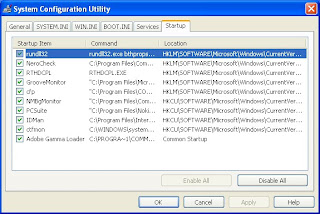 |
4. Go through the list appears, disabling the programs you don't need, unticking the box left for them.
5. Restart the computer. The effect would take place after restart your computer.








